Blackline Analytics full screen mode
December 3, 2018
We now have a new full screen feature on the Blackline Analytics page in order to make our reports easier than ever to look at — especially on mobile! You will notice the new full screen button situated right above the selected report. Clicking this button will open the report up in your browser's full screen mode. To exit, press the ‘escape’ key or press the minimize button in the top of your browser window (you may have to hover over the area for it to show up).
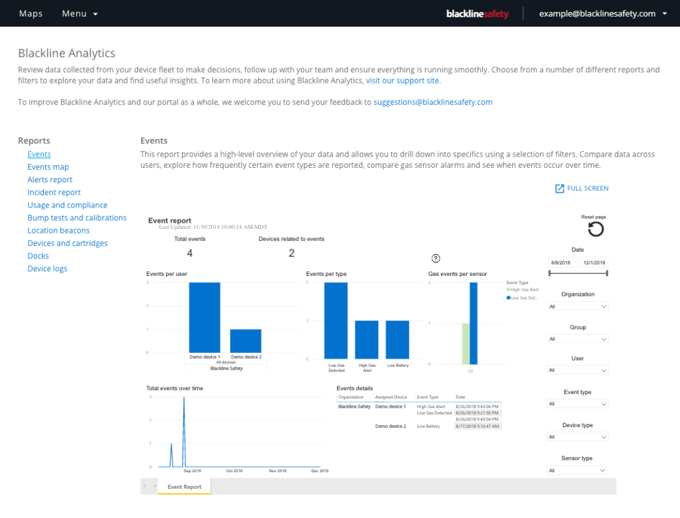
Full screen using Safari on iPhone
Using full screen mode on mobile greatly increases the readability of the reports. However, Safari does not support the use of full screen mode by default. In order to use full screen mode on iPhone, you will need to be using the latest iOS version* and will need to go through the following steps:
-
Open Settings
-
Scroll down to apps and select Safari
-
Scroll to the bottom of the screen and click Advanced, and then Experimental Webkit features
-
Enable Fullscreen API
*Please note that we are currently experiencing some complications using Loner Mobile with iOS 12. If you are using Loner Mobile on your phone, we do NOT recommend updating to iOS 12. Please see this article for more information.
Viewing full screen on mobile
Once you click the full screen button, you will immediately see the screen change to show only the report you have selected. However, the report will still be quite small, since it is fixed by the phone’s width. In order to better see the report, flip your phone to the side in landscape orientation — the report will responsively flip and re-adjust to fit the screen. Now that the width is much wider and the report can take up more of the screen, you will be able to better see your report on your phone screen.
To exit out of full screen on mobile, use the “back” function to go back to the Blackline Analytics page. The back button may be part of the browser, or might be part of your phone's hardware depending on what kind of device you are using.




