Blackline Analytics — Using the Device logs report
November 19, 2018
Blackline Analytics now includes a Device logs report — this report is made up of a single table that includes information on all events reported to a device within the last seven days. It provides a comprehensive look of all data being delivered with a particular event, which can be exported for further analysis.
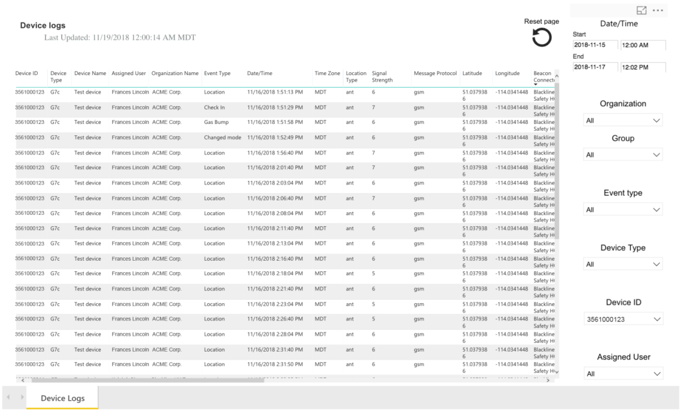
How to export data from the Device logs report
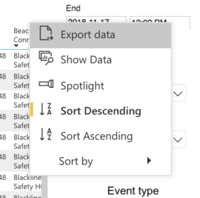
While in the Device logs report, hover over the table so that additional option icons appear at the top right of the table. Select the ellipses icon at the far right, and select export data from the dropdown list. You can choose to export the data as an .xlsx file for Microsoft Excel, or as a .csv file.
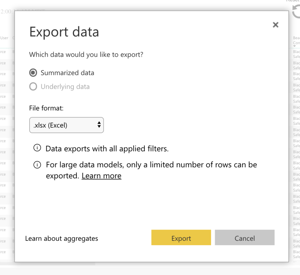
Note that any filters applied to the report when you choose to export will be reflected in the exported data. For example, if I filter down to one device and then export, I’m only going to get data on that particular device.
Once the data has finished exporting, it will be saved to your computer and can be repurposed for a different reporting format.
NOTE: Selecting and exporting every available organization and device may cause Blackline Analytics to time out due to the large number of rows being exported. It is recommended that you apply filters before exporting data to avoid the risk of timing out.




