Blackline Safety Alerts Report
July 13, 2017
The Blackline Safety Alerts report is designed to give visibility into the types of alarms your team is generating, and how long it is taking to act on these alarms. This information can help you improve the effectiveness of your safety system over time.
This guide will walk you through the 4 parts of the report:
- Number of alerts by type
- Type of alerts for each Loner user
- Time to receive, acknowledge and resolve alerts
- Alert resolution detail
—
Number of Alerts by Type
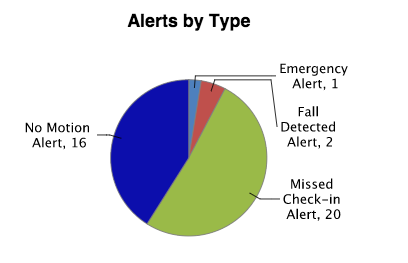
A pie chart showing the number of alerts by type for the reporting period.
This is intended to bring visibility to the types of alerts the team is generating, and the relative frequency of each type of alert.
—
Type of Alerts for Each Device User
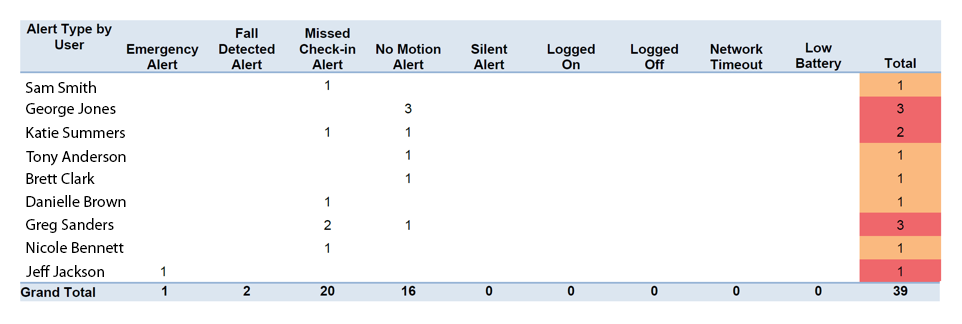
This table breaks down the total number of alerts and shows how each person using a Loner is generating alerts.
—
Time to Receive, Acknowledge & Resolve Alerts
This bar chart has three parts: showing how long each alert takes to travel from the Loner to the Blackline server, how long it takes for a responder in a call-center to start working on the alert and how long it takes to execute the company response protocol to a resolution.
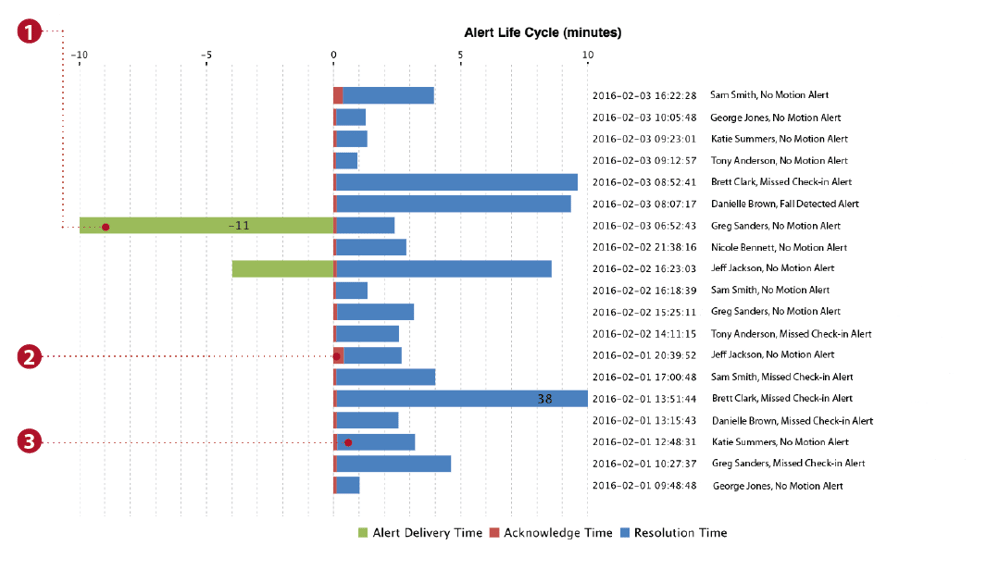
- 1. Time for an alert to reach the monitoring service (Alert Delivery Time)
- This shows how long it took for an alert to travel from the Loner to the Blackline Server. Loner and Bridge communication is time stamped so the Loner Portal can identify transmission time.
- 2. Time for an Alert to be Acknowledged (Acknowledge Time)
- This indicates how long it takes for people working in your call center to take control of the alert and start executing your response protocol. This is typically under 15 seconds.
- 3. Time for an Alert to be Resolved (Resolution Time)
- This is the amount of time it takes to bring the alert to a conclusion, either by dispatching a responder, or to confirm that there is no issue with the person who generated the alert. Sometimes multiple people must be called before an alert can be resolved, and this extends the amount of time it takes to resolve an alert.
—
What could be causing long transmission times?
Loner Bridge is obstructed or only has a partial view of the sky
- If your Loner Bridge has an obstructed or partially blocked view of
the sky, messages will be delayed as the Bridge waits for a satellite to
come into view. - If you are consistently seeing delays of longer than 5 minutes on a
particular Bridge, its placement can be improved. Typical satellite
delivery time is 1-3 minutes for a real world installation.
Loner 900 is too far away from the Bridge
- If the Loner 900 travels too far away from the Bridge, Alerts will be
“warehoused” and sent when the loner comes back into range of the
Bridge. This delay will be reported in the graph as extra transmission time. - When this happens, the SureSafe™ light (the green light) will be
flashing on the Loner 900 while it is out of range of the Bridge.
SMD, IS+ or M6 losing connectivity with cellular
network
- If you have a Loner SMD, IS+ or M6, a long transmission time will be
caused by a loss of connectivity with the cellular network. In this
case, your alerts and other device messages will be “warehoused”
until the Loner reconnects with the cellular network. - When this happens, the SureSafe light will flash while the Loner is
not connected to a cellular network
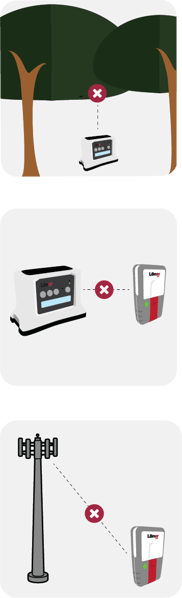
—
Alert Resolution Detail
This section makes up the bulk of the Alerts report and shows the time and escalation details for each alert over the period. These are broken out by user and their corresponding Loner device ID.
This view helps understand why an alert has taken longer than others to resolve. In order to continuously improve your ability to respond to incidents, it’s important to know where you may have gaps in the response protocol, and those details may show up here..png)
- 1. Alert States
- The different types of states you could see are: generated, acknowledged by call-center and resolved
- 2. Time Stamps
- 3. Notes
- The Location is displayed with the alert generation event. The notes in the Alert Resolved row are what the call-center has written while
escalating this alert.
- The Location is displayed with the alert generation event. The notes in the Alert Resolved row are what the call-center has written while




