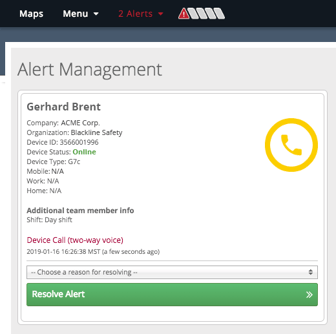Call emergency response contact’s assigned device
March 15, 2019
Some companies work in facilities where cellphones are not permitted, making it difficult to contact emergency responders on-site in the case of an alert. In cases such as these, a feature on the alert management page can allow monitoring personnel to call an emergency response contact’s assigned G7 device instead of a phone number.
Alert profile setup
When setting up an alert profile and assigning emergency response contacts, you can now either choose a phone number or use their assigned device as a contact method. To make their assigned device a contact method, check the box labelled “contact assigned device”. An emergency response contact can have both their device and a phone number set if desired.
.png?width=693&height=152&name=ERC_AlertProfile%20(1).png)
Ensure your emergency response protocol specifies that emergency response contacts should be contacted via device, and list multiple emergency contacts or alternative methods of contact in the case that devices are unassigned or offline.
NOTE: If you choose to use assigned devices as a contact method, ensure that the emergency contact is assigned a device that supports voice calling and has an active service plan that includes voice calling.
Calling an assigned device
When a device goes into an alert, monitoring services will likely respond to the alert through Blackline Live and the alert management page.
When monitoring personnel click the contacts tab to get information for emergency contacts, they should see a new column called “assigned device”. This column will list the type of device and its unit ID, as well as whether it is currently online or offline. If this assigned device was checked as a contact method in the alert profile, there will be a button to call this device.
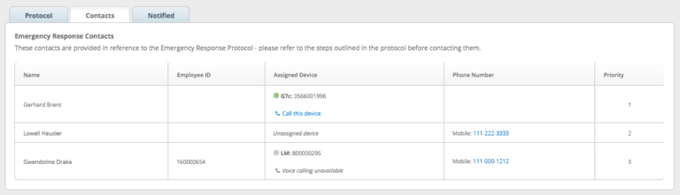
Clicking on this button will open a modal that warns the user they are going to generate an alert on the device in order to allow a two-way call. Once this alert is generated, the phone number and alert pin required to call the device will appear.
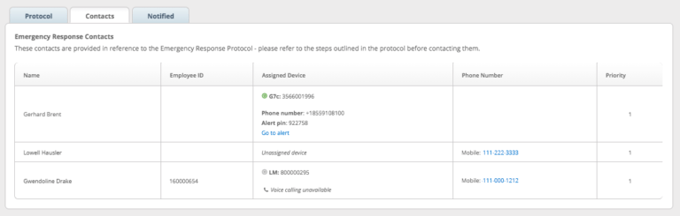
You can open the newly generated alert in a new tab by clicking the go to alert button beneath the alert pin.
This new alert will be auto-acknowledged, but will need to be resolved separately by monitoring personnel once the original alert is attended to and resolved.