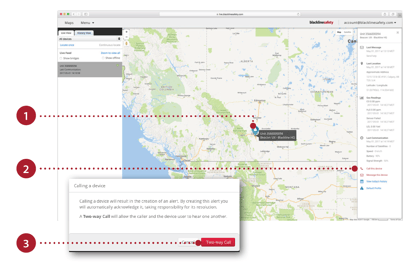Calling and Messaging G7c
July 11, 2022
This article is only for self-monitored customers. If you have purchased a monitoring plan from Blackline Safety, the Blackline Safety Operations Center (SOC) will monitor your devices for you.
Self-monitored customers may need to call or message G7c to check if a device user is okay or follow up during and after an SOS alert. This article contains the procedures for the following:
- Calling and Messaging G7c while in SOS alert
- Calling and Messaging G7c while in normal operation mode
- Messaging Blackline Live from G7c
Calling and Messaging G7c while in SOS Alert
G7c supports two-way voice calling and two-way messaging. The following instructions describe how to call or message G7c from Blackline Live when a SOS alert has been initiated on the device.
Calling G7c from Blackline Live while in G7c is in SOS alert
- In Blackline Live, select the alert drop down.
- Select the SOS alert.
- Select Yes to acknowledge the alert.
- Using a mobile or landline phone, call the number listed. Select additional numbers to choose a local number
for your location. - When prompted, enter the 6-digit code.
- When the call is over, select a reason to resolve the alert.
- Select Resolve Alert.
NOTE: If you have silent SOS alert enabled, your voice calls will default to listen only. This means the device will show no indication you’re listening. If you wish to un-mute the call, enter 37# after the call has connected.
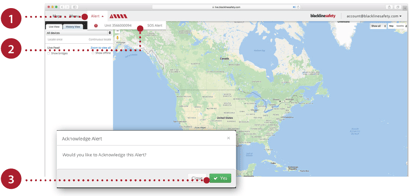
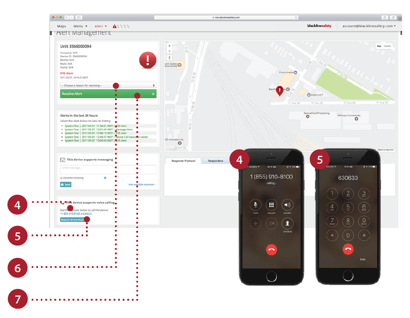 Messaging G7c from Blackline Live while in G7c is in SOS alert
Messaging G7c from Blackline Live while in G7c is in SOS alert
- Select the alert dropdown.
- Select the SOS alert.
- Select Yes to acknowledge the alert.
- Type the message you want to send.
- Select Send.
- When you are finished messaging, select a reason to resolve the alert.
- Select Resolve Alert.
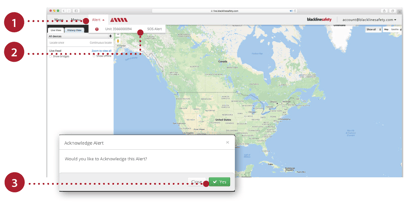
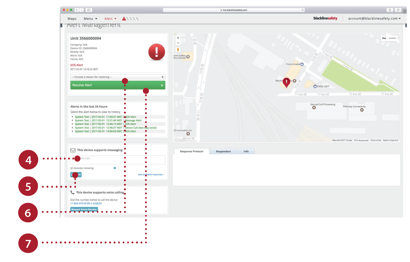
Calling and Messaging G7c while in Normal Operation Mode
Calling G7c from Blackline Live while in G7c is in normal operation mode
- From any maps screen, select the map pin of the device user you would like to call.
- In the info panel on the right side, select call this device.
- Select Two-way Call.
- Using a mobile or landline phone, call the number listed. Select additional numbers to choose a local number
based on your location. - When prompted enter the 6-digit code.
- When the call is over, select a reason to resolve the alert.
- Select Resolve Alert.
Messaging G7c from Blackline Live while in G7c is in normal operation mode
- From any maps screen, select the map pin of the device user you would like to call.
- In the right pane, select message this device.
- Select Acknowledge.
- Type the message you want to send.
- Select Send.
- When you are finished messaging, select a reason to resolve the alert.
- Select Resolve Alert.
NOTE: G7 has the capability to message you back. If the device user sends you a message, it will be displayed in a dialogue box at the top of your screen and in the History pane.
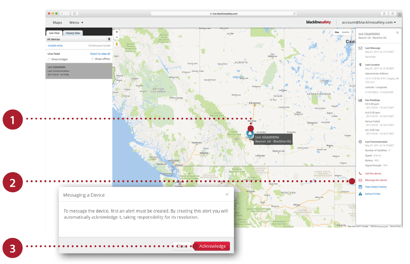
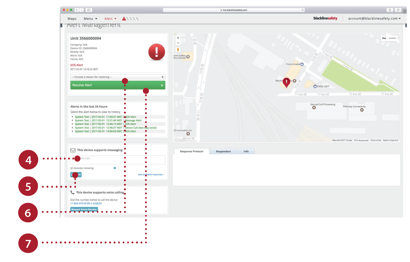 Messaging Blackline Live from G7c
Messaging Blackline Live from G7c
Sending a pre-programmed message from G7c
- Navigate to G7’s main menu.
- Select Send message.
- Using the up and down buttons, navigate to the desired message.
- Select OK to send.
 |
 |
 |
Sending a custom message from G7c
- Navigate to G7’s main menu.
- Select Create custom.
- Using the up, down, and OK buttons, select your desired characters.
- Select OK twice to send.
 |
 |
 |