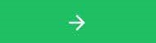Changing your Loner Mobile Domain
June 15, 2022
The newly introduced Europe domain for Blackline Live may cause an error when you use your Loner Mobile app after June 24, 2022.
If you get an error, it may be because your app is not the latest version, or because your Loner Mobile's domain setting does not align with your Blackline Live organization’s domain.
This article contains instructions for resolving the errors, including:
- Updating your app to the latest version
- Selecting the correct domain
- Installing the Loner Mobile app and selecting the correct domain
Updating the Loner Mobile App
If your Blackline Live organizations are transitioning to our European Cloud services and you have not updated your Loner Mobile app to version 1.9.17, you may receive an error, or the app may not work. This applies to both Apple and Android devices.
To update your app, visit Apple iOS or the Google Play Store.
Selecting the Correct Domain
When you update the Loner Mobile app to version 1.9.17 or higher, the app will use your device’s regional settings to determine which Blackline Live domain to communicate with.
If your regional settings correctly align with your organization’s domain, Loner Mobile will continue to operate as it did before the switch.
If your regional settings do not align with your organization’s domain, Loner Mobile will display an error message when you try to use the app.
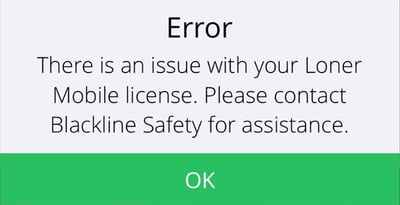
To correct this error, you can manually update your domain.
To manually update your domain:
- Select OK on the error message.
- Select the three lines at the top-right corner of the screen.

- Press and hold Domain for 10 seconds.

- If you were on the U.S. domain, select EUR. If you were on the EUR domain, select U.S.
NOTE: Ignore the domains ending in Dev, Stage, and Prod.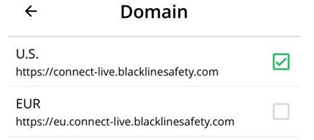
- Select SAVE, located at the bottom of the screen.

Installing Loner Mobile and selecting your domain
When you download and activate the Loner Mobile app the first time, you may need to manually change your domain setting.
To install the Loner Mobile app:
- Download the app from Apple iOS or the Google Play Store.
- Open the app, then enter your phone number and the activation code that was sent to you as an SMS text message.
NOTE: The activation code is sent by your company’s Blackline Live Administrator.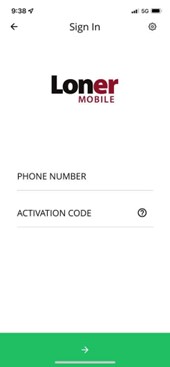
- Select the arrow at the bottom of the screen. If the domain is set correctly, you will be signed in and able to use the app. If the domain is not correct, Loner Mobile will display an error message.
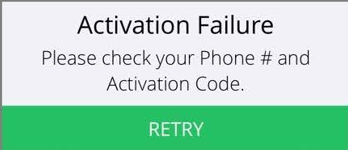
If you get an error message after you select the arrow, perform the following actions:
- Select the gear at the top-right corner of the screen.

- Press and hold Domain for 10 seconds.

- If you were on the U.S. domain, select EUR. If you were on the EUR domain, select U.S.
NOTE: Ignore the domains ending in Dev, Stage, and Prod.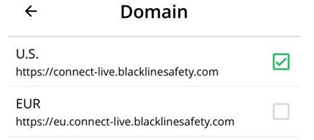
- Select SAVE, located at the bottom of the screen.

- Return to the Loner Mobile’s main screen.
- Enter your phone number and the activation code that was sent to you as an SMS text message.
- Select the arrow at the bottom of the screen. Loner Mobile will be activated and ready for use.