Configuring the PID Sensor
June 27, 2025
Updated June 26, 2025
The Photoionization detector (PID) measures and reports the overall local concentration of volatile organic compounds (VOCs) in the local environment when used with the default configuration within Blackline Live.
This article provides information about configuring the PID sensor in Blackline Live, including specifying a target VOC (single or custom), selecting alarm thresholds, as well as STEL and TWA exposure values.
WARNING: Blackline Safety devices may include default sensor threshold values for convenience; however, these defaults may not align with the regulatory or safety requirements of your jurisdiction. Consult with your Environmental Health and Safety group for your organization’s recommended PID Sensor thresholds and overall sensor configuration.
Blackline Safety recommends always reviewing and updating threshold settings before deploying devices to ensure compliance and to maintain appropriate protection levels for your work environment.
For more information about the PID sensor and Correction Factors (CF), please see the following:
- PID Sensor Technical Notes
- VOC Correction Factor Technical Notes
- VOC Correction Factor Comprehensive Listing
This article contains the following sections:
- Displaying the PID Sensor Configuration
- Selecting a Single Target Gas
- Configuring a Custom Gas
- Determining the Resolution of a Target Gas
- Enabling Continuous Zero
- Setting up an Alert Countdown
- Updating the Configuration on the Device
- Viewing the Configuration on the Device
- Monitoring PID Sensors in Blackline Live
Displaying the PID Sensor Configuration
To display the PID Sensor configuration:
- From the Menu, select Configurations, then select the configuration you want to work with from the list of available configurations. If a configuration is not yet available, select Add Configuration to create one.
- From the Settings section, select Edit, then select the Sensor Settings drop-down menu to display the list of available sensors. Locate the PID (Photoionization detector) section.
Selecting a Single Target Gas
The PID sensor supports just over 1000 predetermined target gases. These gases are listed in alphabetical order by their common name.
To select the gas you want to detect:
- Scroll through the Target gas listing until you find the gas you are looking for, then select it, or,
Search for a specific gas by typing the CAS number or gas name (your entry must be identical to the name as listed, including capitalization) into the Target gas field.
- For the majority of single gases, after you select a gas, the threshold settings are automatically updated with defaults. If the gas you select does not have default thresholds or if the default thresholds do not meet your organization's recommendations, you need to update these.
The PID sensor cannot detect all organic chemicals. If you want to detect a specific gas that is not included in the list of Target gases, please contact Blackline Technical Support.
Conifiguring a Custom Gas
If the target gas is a mixture of gases, you can calculate the RF, STEL, and TWA values for the overall mixture. For detailed information on the calculations, please see, VOC Correction Factor Technical Notes.
To configure a custom gas (gas mixture):
- Select Custom from the list of target gas options, then input the target gas mixture name and calculated Correction factor (this the combined CF of the blend of gases as described in the Correction Factor Technical Note).
- If TWA and STEL monitoring is required, enable Exposure monitoring (for toxic gases), then input the calculated TWA and STEL thresholds.
- Input the High and Low threshold alarm values to the lowest values of the components that make up the Custom target gas mixture.
WARNING: Blackline Safety devices may include default sensor threshold values for convenience; however, these defaults may not align with the regulatory or safety requirements of your jurisdiction. Consult with your Environmental Health and Safety group for your organization’s recommended PID Sensor thresholds and overall sensor configuration.
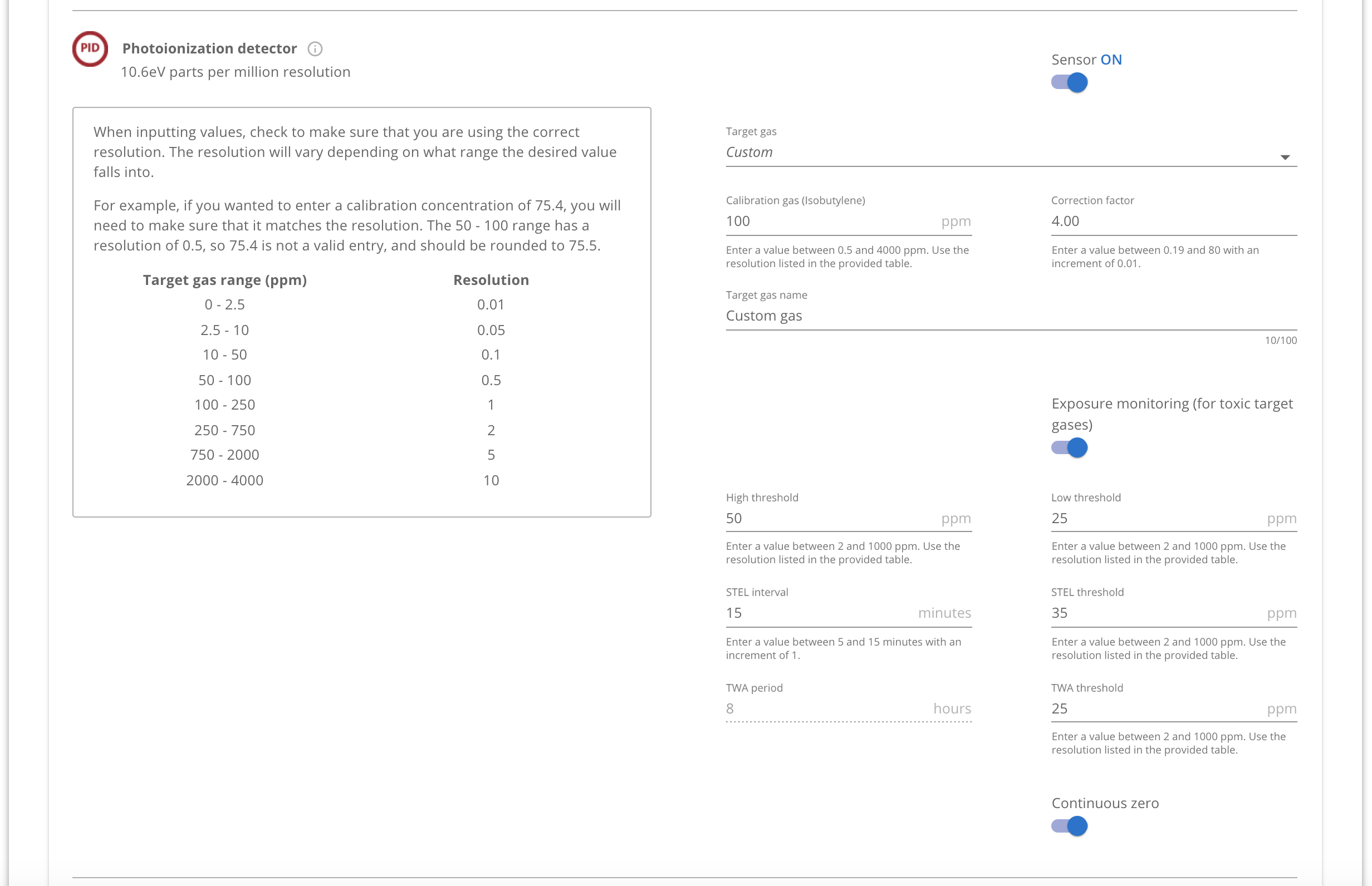
Determining the Resolution of the Target Gas
To ensure higher accuracy in its response, the PID sensor uses dynamic resolutions—this means that you may need to round the desired thresholds up or down depending on what detection range is required.
For example, a calibration concentration of 75.4 should match the correct resolution range. The 50 to 100 range has a resolution of 0.5, so the correct detection resolution would be 75.5.
The table outlining the ranges and their corresponding resolutions displays in the PID section of the configuration profile.
Enabling Continuous Zero
Enable the continuous zero setting to eliminate the issue of high startup offsets by continuously adjusting the sensor baseline while the device is powered on. By default, the Continuous zero setting is enabled.
Power up the device in a clean environment when this feature is enabled. Blackline recommends that you leave this setting enabled when the alarm thresholds are set over 10 ppm.
Setting Up an Alert Countdown
The gas alert countdown is an optional feature that creates a time buffer before a high-gas alert is delivered to Blackline Live and monitoring personnel. If you enable the countdown feature, select an option from the available times in the Countdown time listing.
Updating the Configuration on the Device
After you make the changes to the PID Sensor configuration, the device receives the configuration update when it is power cycled, either by manually powering the device off then on, or through a standard bump or calibration test.
Viewing the Configuration on the Device
To confirm the sensor’s settings on the device:
- Press the OK button to display the Main menu, then select Gas options > View gas info > VOC target.
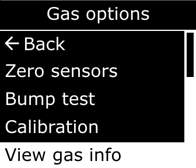
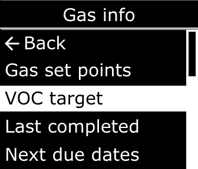
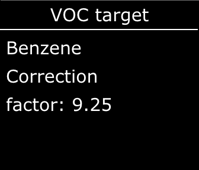
The name and correction factor of the configured target gas displays on the VOC target screen. This same information also displays during the device’s startup sequence.
NOTE: PID readings display in ppm units.
Monitoring PID sensors in Blackline Live
In most places throughout Blackline Live, VOC target gases are represented by the name of the sensor (PID). In areas where the type of target gas may influence monitoring or response protocol, the full name of the target gas is provided. This includes:
- Maps page, in the pop-up info panel
- Alert management page
- Alert notification emails
If you have any questions or need further assistance, please contact Blackline Technical Support.




