Drive safe check-in and operational while charging features
January 3, 2020
Updated June 20, 2023.
Blackline G7 devices have several features that enhance the effectiveness of the device and the safety of the user. The Drive safe check-in and Operational while charging features allow the device to change its behaviour to suit the context it is being used in. This article details how each feature works.
Drive safe check-in

The Drive-safe check-in feature ensures that the person wearing G7 is not distracted by it while they are driving.
When G7 is in a moving vehicle (based on GPS speed), the feature automatically responds to pending notifications such as check-in, no-motion, and fall detection. Messages, low gas alarms, low battery alarms, bump test or calibration due, and connection loss notifications are muted.
The feature must be enabled in Blackline Live. See Enabling Drive Safe Check-in and Operational While Charging for more information.
How does it work?
G7 uses its GPS chip to determine if it is in a driving vehicle. Specifically, G7 uses an algorithm based on the time it has had a 3D fix and the number of satellites it uses in that fix.
A 3D fix is a navigation mode in which altitude and horizontal position (longitude and latitude) are determined from satellite range measurements. It includes horizontal coordinates plus altitude and requires a minimum of four visible satellites.
The longer G7 has a 3D fix and the more satellites it uses, the more accurate the reported speed is. The number of satellites and the required fix time to determine speed is as follows:
- 4 satellites: 17 seconds
- 5 satellites: 16 seconds
- 6 satellites: 13 seconds
- 7 satellites: 10 seconds
- 8+ satellites: 5 seconds
The minimum speed threshold for Drive safe check-in to determine the vehicle is driving also depends on the number of satellites:
- 4 satellites: 35 km/h (22 mph)
- 5 satellites: 30 km/h (19 mph)
- 6,7 satellites: 25 km/h (16 mph)
- 8 satellites: 20 km/h (13 mph)
- 9 satellites: 15 km/h (10 mph)
If the fix time or minimum speed based on the number of satellites is not met, Drive safe check-in will not activate and G7 notifications will continue to display. Additionally, bad GPS positioning that may be rapidly correcting itself could incorrectly detect the speed, causing Drive safe check-in to not activate.
NOTE: Drive safe check-in is not a speed governor and does not report on the speed a vehicle is travelling. It simply requires the vehicle to be going a certain speed depending on the number of satellites, as outlined above, to activate.
Tips for Drive safe check-in
As noted above, G7 may not have accurate speed readings if it cannot detect satellites.
To help ensure Drive safe check-in is able to activate, try to decrease the number of obstructions between G7 and the sky in your vehicle. For example:
- Do not put G7 in a compartment, lock box, or other container.
- Do not put G7 on the floor of the vehicle.
- For G7x, do not turn off G7 Bridge.
If G7 cannot activate Drive safe check-in and notifications continue to sound and display while you are driving, pull over and clear the notifications. Do not attempt to read G7’s screen or respond to notifications while your vehicle is in motion.
Operational while charging

By default, when G7 is attached to a charging cable, it will power down — this is because the device is designed to be worn and many of the features are meant to be acknowledged by a person in close proximity.
However, when the Operational while charging feature is enabled, the device will remain powered on even while it is charging. Much like the Drive safe check-in feature, the Operational while charging feature puts the device into a mode where pending and low urgency notifications are automatically checked or muted.
Enabling Drive Safe Check-in and Operational While Charging
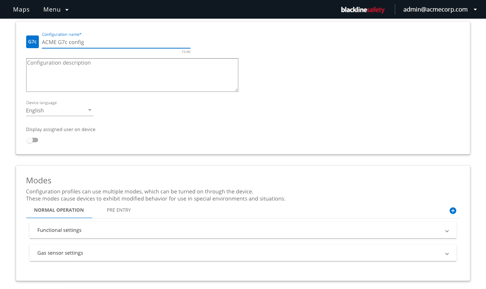
Like all G7's features, the Drive safe check-in and Operational while charging features are available in the G7 configuration profile.
Log in to Blackline Live and select the Configurations page from the main menu. In an existing or new G7c and G7x profile, scroll down to the Modes card and expand the functional settings card.
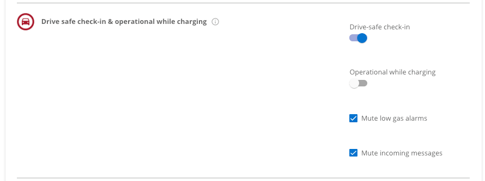
These features are built together as they share notification behaviours.
By default, the Drive safe check-in feature is enabled, while Operational while charging is not. Turning these toggles on and off will change how the devices attached to this profile behave while in a vehicle or while charging.
Muting options for drive safe Check-in and
operational while charging
When setting up these features in the device configuration profile, you can choose to enable or mute notifications for low gas warnings and messages. By default, these notifications are muted, but there may be advantages to having them enabled if users are still meant to respond to messages while the device is charging, or if users want the device to inform them of potentially dangerous gas levels while driving.




