Exporting data from Blackline Analytics
May 30, 2019
Blackline Analytics displays data from your device fleet in a comprehensive and highly visual way, using charts and graphs to demonstrate trends and allow for easy comparison. However, you can easily export this data in its raw format so that you can store it and display it outside of Analytics.
How to export data
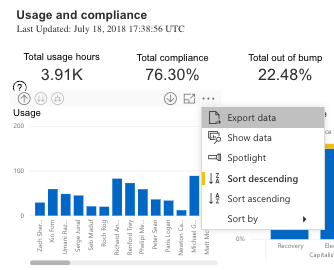
Raw data can be exported from any of the individual visualizations in any of the Blackline Analytics reports. Hover over the visualization you would like to get data from until you see the different option icons appear at the top of the visual. Select the ellipses icon at the far right, and select export data from the dropdown list.
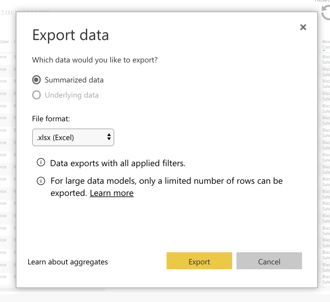
You can choose to export the data as an .xlsx file for Microsoft Excel, or as a .csv file. Note that any filters applied to the report when you choose to export will be reflected in the exported data. For example, if you were to filter down to one device and then export, you would only get data from that particular device. Once the data has finished exporting, it will be saved to your computer and can be repurposed for a different reporting format.
NOTE: When exporting data from large data tables, selecting every available organization and device may cause Blackline Analytics to time out due to the large number of rows being exported. It is recommended that you apply filters before exporting data to avoid the risk of timing out.




