Improved search function on profile pages
May 7, 2019
Search functionality

When selecting a contact or device to add to a alert/notification profile or a contact group, you will now see a search box at the top of the modal. Type in some or all of your search query, and click search or press the enter key to initiate the search function.
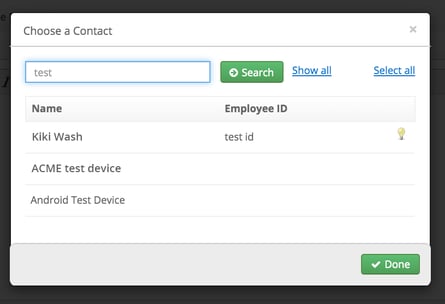
The modal will return all of the possible contacts or devices that match your query, filtering down the list of options and making your selection process faster and more efficient.
To clear the search and go back to the full list, click the show all button.
NOTE: It may take up to two minutes for new information to be available in the search results. If you have created a new team member or made a change to an existing resource, you may not see these changes in the search results right away. Wait a moment for the system to update and try again.
Search parameters
There are many pieces of information that can be searched in order to find a particular team member or device. The searchable fields are listed below:
Contacts
- Name (first name, last name or both)
- Employee ID
- Email address
- Phone number (mobile, work and home)
Devices
- Device name
- Device ID
- Assigned user name (first name, last name or both)
- Assigned user employee ID
- Assigned user email address
- Firmware version




