Maintaining monitoring organizations
October 17, 2018
Blackline Live’s relationship structure makes it possible for monitoring services to manage and monitor their customers’ devices directly within the Blackline Live portal. These relationships allow monitoring personnel to gain access to customer devices and see them when logged into their own Blackline Live account.
In order to ensure your customer’s devices are being managed as efficiently as possible, it’s important to revisit monitoring agents’ access when a new relationship is created or when a new monitoring agent joins the company.
HOW TO SHARE ACCESS TO NEW RELATIONSHIPS
When a customer is brought on to Blackline Live, and a relationship between them and your monitoring service is established, it’s important to ensure your personnel have the access they need to the devices being monitored.
.png)
Open the team member profile of all of the account users who should log in and resolve alerts — if your employees use a shared monitoring account, then go to the profile of this account. In the groups card of the profile, click edit and ensure that the account is given access to the newly shared client groups. Any new groups should be white and unselected — once you have defined a role for personnel to have over one of these new groups, it will turn green. Select save. Now when that account user logs in, they will be able to see and resolve alerts on the devices in these groups.
NOTE: If each monitoring agent has a individual account and should have access to shared groups, ensure you edit each of their profiles.
HOW TO SHARE ACCESS TO NEW MONITORING PERSONNEL
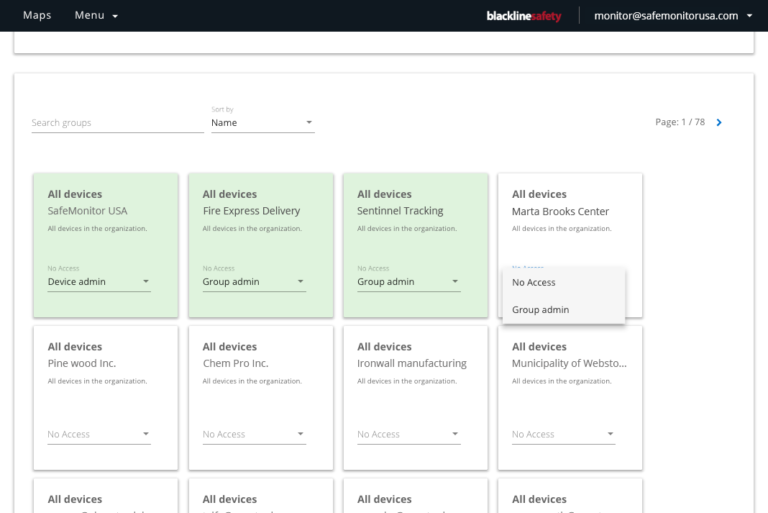
If your monitoring service brings on a new agent, they will not automatically be shared to every group their organization has access to. When creating the team member and inviting them to the Blackline Live portal, the admin should be able to choose shared groups that the new employee should have access to. Select a role in each group and press save when done. The invitation will be sent to the new team member’s email and once accepted, they will be able to log in and see devices in all of the groups that were shared to them.




