Blackline Live Language Support
December 18, 2017
Updated September 11, 2025.
This article describes how the Blackline Live User Interface can be dynamically translated into multiple languages.
Supported languages
Google Translate
By default, Blackline Live supports content translation using Google Translate.
The Blackline Live Google Translate integration supports 32 languages:
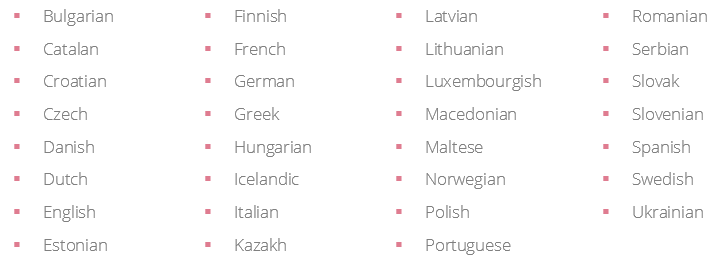 Enhanced Translations
Enhanced Translations
Blackline Live also selectively supports enhanced translations. The enhanced translation service must be enabled for your organization by your Blackline Live Administrator.
The Blackline Live enhanced language integration supports 8 languages in addition to English:
- French
- Spanish
- Italian
- German
- Dutch
- Portuguese (Portugal)
- Portuguese (Brazil)
- Russian
Setting Your Preferred Language
To set your preferred language:
- Sign into your Blackline Live account.
- Select your email address at the top right corner of the navigation bar to open the User menu.
- Select My team member profile.
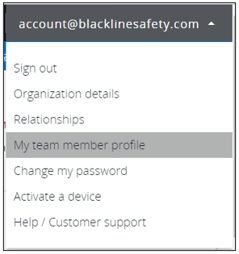
- In the Team member profile page, navigate to the Account setting card and select Edit.
- In the Language menu, select your preferred language.
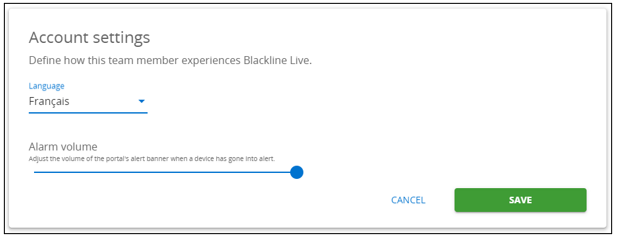
- To save your Account setting updates, select SAVE.
Blackline Live display will automatically be translated into the language you selected.
We’re here to help
Let us know if you have any questions — don’t hesitate to reach out to our Customer Care team.




