Option to "Disable device power down" ON G7
August 13, 2020
Updated August 21, 2020
For worksite policies that require devices to remain online at all times, Blackline Safety is introducing a new feature that disables the power button on G7 and prevents the device from being powered down. This feature was released on August 21, 2020.
"Disable device power down" feature
As described above, the “disable device power down” feature will disable the power button on the device. This means that even if a device user presses and holds the button, G7 will remain powered on.
Devices will power down when the battery is drained, or when the device is placed in a charging bay or inside a powered G7 Dock.
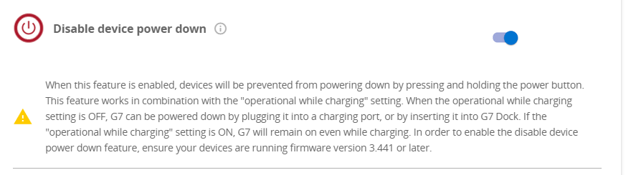
The option to “disable device power down” will be made available in the G7 configuration profile and will consist of a simple toggle that can be switched ON or OFF. When this feature is released, it will be OFF by default, and will need to be switched ON to be used.
Use with "Operational while charging"
The “disable device power down” feature can be used in combination with the “operational while charging” feature. By default G7 devices will power down while charging, but if this additional feature is turned ON they will remain powered on. G7 devices plugged into a charging bay will stay powered on indefinitely, while a G7 device placed into a Dock will power down after 10 minutes.
The combination of these features can be useful if you want your devices to be available for use at all times without having to worry about starting up the device and waiting for it to connect to the Blackline Safety Cloud.
Power cycling
The combination of the “disable power down” and “operational while charging” features can prevent devices from being able to power down. This can create complications in these cases where Blackline recommends the device be power cycled:
- Installing a new firmware download
- Recovering from a sensor or cartridge error
- Re-enabling a disabled sensor
- Disabling the bump/calibration lock on a locked device
- Any other troubleshooting steps that suggest the user power cycle their device
It is recommended that you have another configuration profile in your organization with the “disable device power down” feature turned OFF. When devices need to be power cycled, they can simply be moved into this configuration until the firmware updates or troubleshooting steps are completed.
Assisted logoff
Users familiar with Blackline Live may notice a button in the device details page called “assisted logoff” and wonder if this might be a way to remotely power down a device — this is not the case.
This tool is meant for cases where the device has become broken, disconnected or did not log off properly and is still showing as "online" in the portal.
“Assisted logoff” will only list the device as offline in Blackline Live — the physical device will remain powered on.
If you have questions about this change, please contact our Customer Care team.




