Search on live maps
July 11, 2019
In order to make it easier to find and focus on specific online devices, Blackline has implemented a live map search. This search functionality will allow you to find online devices more efficiently, and will replace the current device dropdown in the left-hand sidebar.
Searchability
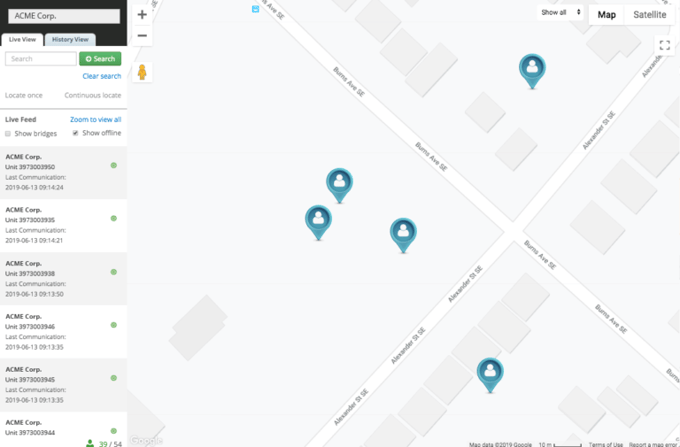
A new search field will replace the device dropdown on the live maps page. Whereas previous you were required to scroll through a list of all of the devices in your organization to find one in particular, you can now simply type in a piece of identifying information about the device or the device user.
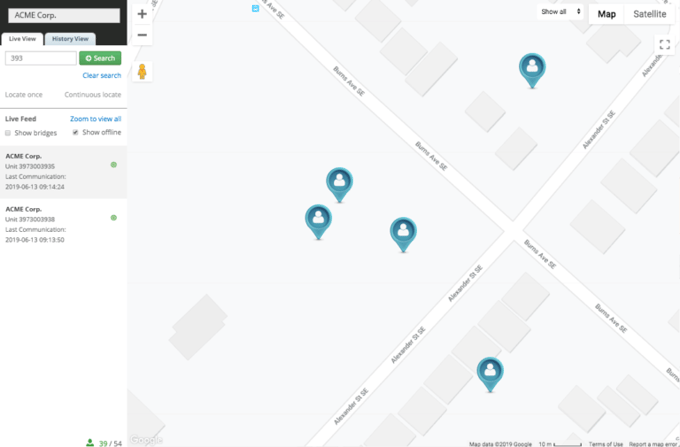
The search function will filter out devices that do not match your search query. Once you have a narrowed-down list of results, you will be able to click on one of the results in the sidebar to focus on that device and get its location and other detailed information.
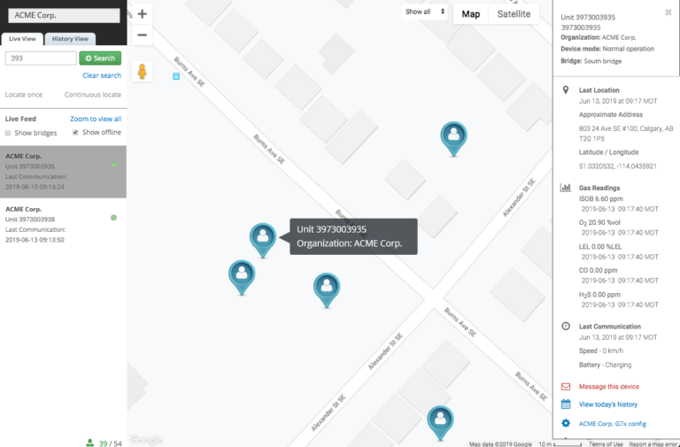
The search will not filter down the pins on the map, just the devices listed in the sidebar. The sidebar will remain filtered until it is explicitly cleared by pressing the clear search button.
NOTE: Similarly to the alert profile and contact group search, it may take up to two minutes for new information to be available in the search results. If you have created or made a change to a resource, you may not see these changes in the search results right away. Wait for the system to update and try again.
Search parameters
Below is a list of the information that can be searched in order to find a particular device on the live map page.
Device info
- Device name
- Device ID
- Device activation code
- Alert profile name
- Configuration profile name
Assigned team member info
- Organization name
- Assigned user name (first name, last name or both)
- Assigned user employee ID
- Assigned user email address
- Assigned user trade/role
- Custom team member fields




