Setting up alerts and notifications for EXO pump low flow
July 20, 2021
Blackline Safety is introducing a new alert and notification type to the Blackline Live web portal. “Pump low flow” is an existing feature of G7 EXO, but as of Tuesday July 20, 2021 you can set pump low flow as an alert or notification in Blackline Live.
What is a “pump low flow” event?
When EXO is running its pump inlets, it is programmed to expect a certain flow rate that indicates adequate air is being brought into the sensor chamber. When this flow rate is lower than expected, it can indicate a blockage in the hose or a problem with the inlet itself.
When this occurs, EXO will go into a yellow warning alarm to inform users nearby that there is an issue that needs to be addressed.
Pump low flow is also recorded in the device history on Blackline Live in the event you need to retroactively check whether there were any problems with EXO's pump set-up.
Why would I set UP an alert or notification?
Because EXO may be used in remote locations without anyone working nearby, the yellow warning alarm on the device may not be enough to indicate there is a problem. This is where it can be useful to set up an alert in Blackline Live, or notifications to an email address or phone number. Using these methods, Blackline Live will be able to contact site managers or technicians who can then coordinate for the issue to be investigated.
How do I escalate pump low flow events to an alert?
Escalating a pump low flow event to an alert type has a few major implications. Firstly, alerts are typically shown and managed in Blackline Live itself. This means that there is an expectation that someone is logged into Blackline Live to manage these events as they occur, or that your company has a PUSH API set up to send alert information to another monitoring platform.
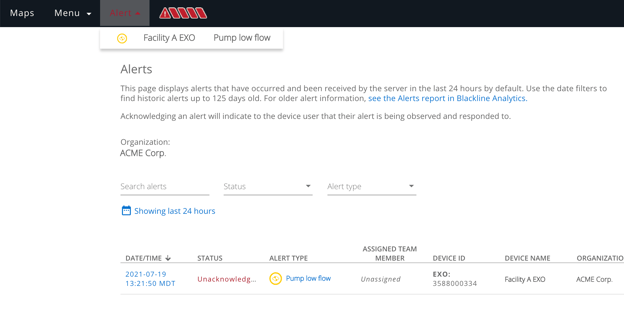
Secondly, if your company is monitored by Blackline Safety’s SOC or a third party monitoring service, the monitoring agents will see pump low flow events alongside gas exposures, SOS alerts, or other events requiring emergency response. If you are escalating pump low flow to an alert type, you will want to coordinate with your monitoring service provider to plan how these events should be managed when they occur.
To set up pump low flow events as an alert, navigate to the alert profile you would like to set up. In the Device alerts section, toggle “Pump low flow detected” ON and save the configuration. Keep in mind that this alert will ONLY be triggered when it occurs on G7 EXO.
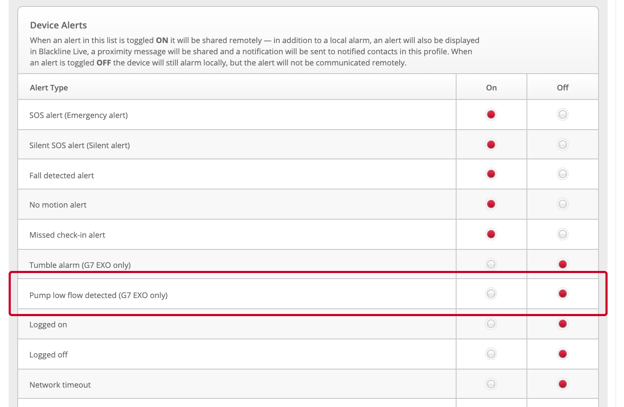
How do I set up pump low flow notifications?
Notifications allow you to set up automated emails or SMS text messages when specified events are detected in your device fleet. If you do not manage Blackline Live directly, or want to send event information to specific people in your organization, notifications may be a better alternative to setting up an alert type.
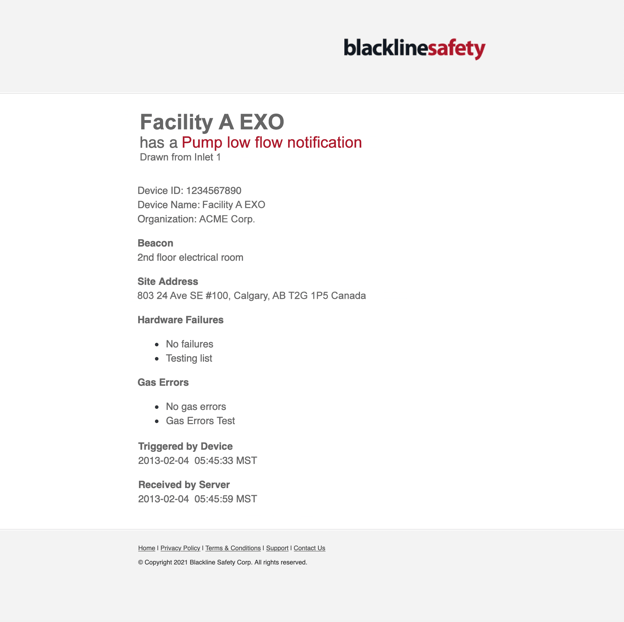
You can set up notifications by navigating to the alert profiles page in Blackline Live, and then clicking the “Notifications” tab.
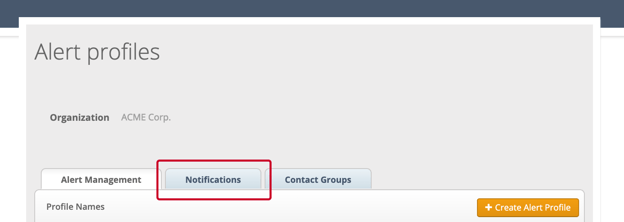
Create or edit a notification profile and enable the “Pump low flow detected” toggle in the Device notifications section.
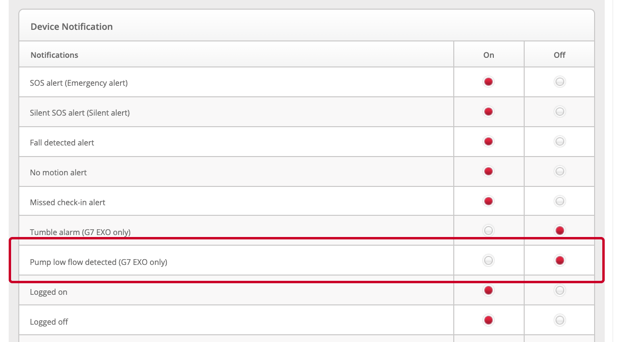
WHY ARE THE ALERTS AND NOTIFICATIONS FOR EXO ONLY?
Pump low flow alerts and notifications are suited for situations where the device is in a remote location, or is in an area where people are not working nearby. The alert or notification ensures that someone will be notified in case of a problem on the EXO so that the problem can be investigated.
G7c and G7x do not require the same kind of remote communication because they are wearable devices that can be accessed immediately. If there is an issue with the pump and G7 goes into a pump low flow alarm, the user wearing the device will hear and see it, and will be able to address the problem themselves or find someone on the site to help them.
If you have questions about EXO pump set-up, please contact our Customer Care team.




