Setting up gas alerts by sensor type
May 13, 2020
Article posted: May 13, 2020
Feature released Jun 1, 2020
Depending on the environment your Blackline devices are being used in, you may want to disable portal-side alerts for certain gas types — for example, you may not want monitoring personnel to worry about O2 or CO exposures if you are mainly concerned about H2S.
To support these cases, administrators with access to Blackline Live can now make adjustments to the alert profile to block certain gas events from being delivered to the portal for emergency response. This can help to alleviate the amount of traffic and “nuisance” alerts being received by monitoring personnel while still recording gas readings for review in Blackline Analytics.
Note that blocking a gas event from being delivered to Blackline Live as an alert will not stop the device from going into alarm in the field, and will not disable data collection for reporting in Blackline Analytics.
How to disable PORTAL-SIDE alerts by sensor type
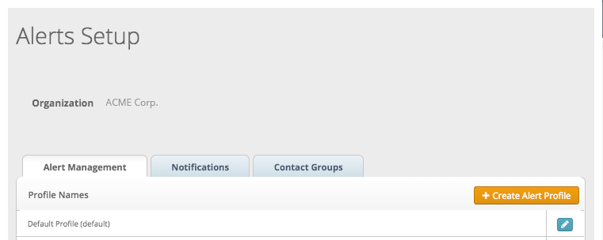
Log into Blackline Live and navigate to the alert profiles page through the main menu. Select any existing alert profile to amend it, or create a new one by clicking the orange create alert profile button.
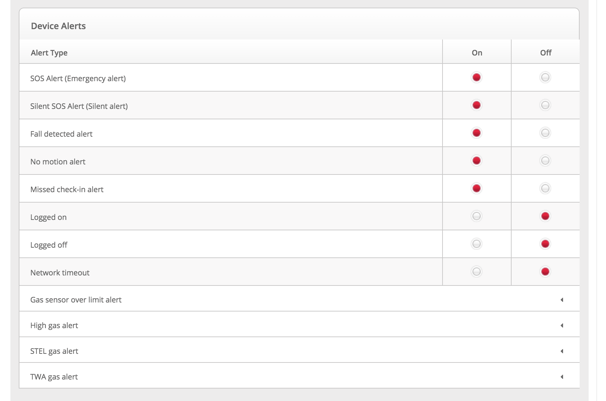
In the alert profile, scroll down to the device alerts section. You will see that the gas alert sections are expandable. Gas alerts include:
- Gas sensor over limit alert
- High gas alert
- STEL gas alert
- TWA gas alert
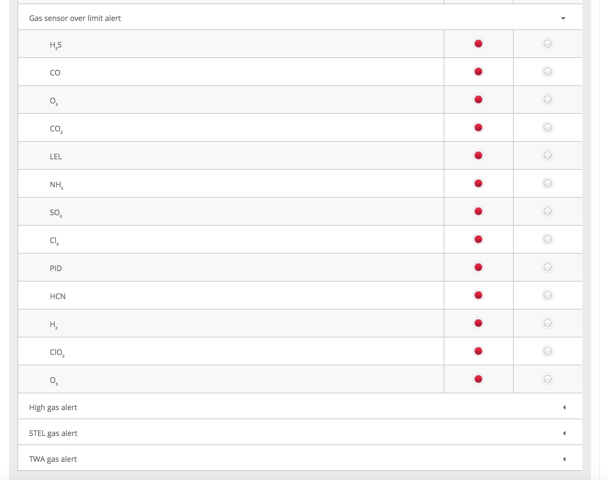 When these sections are expanded, each gas alert can be toggled ON or OFF by individual gas type. By default, all sensors for all gas alert types will be turned on. If you would like to disable all alerts for a specific gas type, you will have to toggle it off in all four alert sections.
When these sections are expanded, each gas alert can be toggled ON or OFF by individual gas type. By default, all sensors for all gas alert types will be turned on. If you would like to disable all alerts for a specific gas type, you will have to toggle it off in all four alert sections.
NOTE: Normal-range and high-range sensors are grouped together since you will only ever have one of these sensors in a cartridge at a time. The exception to this grouping is LEL and LEL-MPS, which are considered two different sensor types.
Blackline Live and device behavior
When alert types are disabled in the alert profile, these alerts will not be shown in Blackline Live as an incoming alert for monitoring personnel to respond to. The alert banner animation and sound will not appear, and the event will not be recorded as an alert on the alerts page or in the Blackline Analytics alerts report.
Disabling an alert type in the alert profile still allows the device to react to gas levels with lights and sounds in the field. The advantage of this is that the device user can still be kept aware of the gas levels in their environment, and readings will still be recorded for later analysis. The change to the alert profile will simply keep the gas event at a device level, without involving monitoring personnel.
If you would like to disable all functionality of a sensor, this can be done through the device configuration profile — be aware that disabling a sensor this way means that it will not be recording any gas levels for display on the device or for Blackline Analytics.
Changes to notification profiles
The same modifications to gas events can be made in the notification profile, so that a notified contact can choose to only be notified in the case of specific kinds of gas events. The only difference in the notification profile is that there will be an additional expandable column for “low gas detected” events.
If you have questions about this change, please contact our Customer Care team.




