Setting up PID sensors with correction factors
April 30, 2020
Blackline Safety has made improvements to our PID sensor support in order to accommodate a larger number of predetermined target gases, as well as the ability to specify a custom target gas.
Setting up your PID sensor in Blackline Live
Navigating Blackline Live
PID sensors are configurable along with every other Blackline-support sensor in the device configuration profile. If you have a device admin, group admin or organization admin role, you will be able to create and edit configuration profiles with sensor information.
Log into Blackline Live, and navigate to the “configurations” page. Choose an existing G7c or G7x profile or create a new one. Scroll down to the gas sensor setting section. PID will be listed in this section with the other available sensors.
List of predetermined target gases
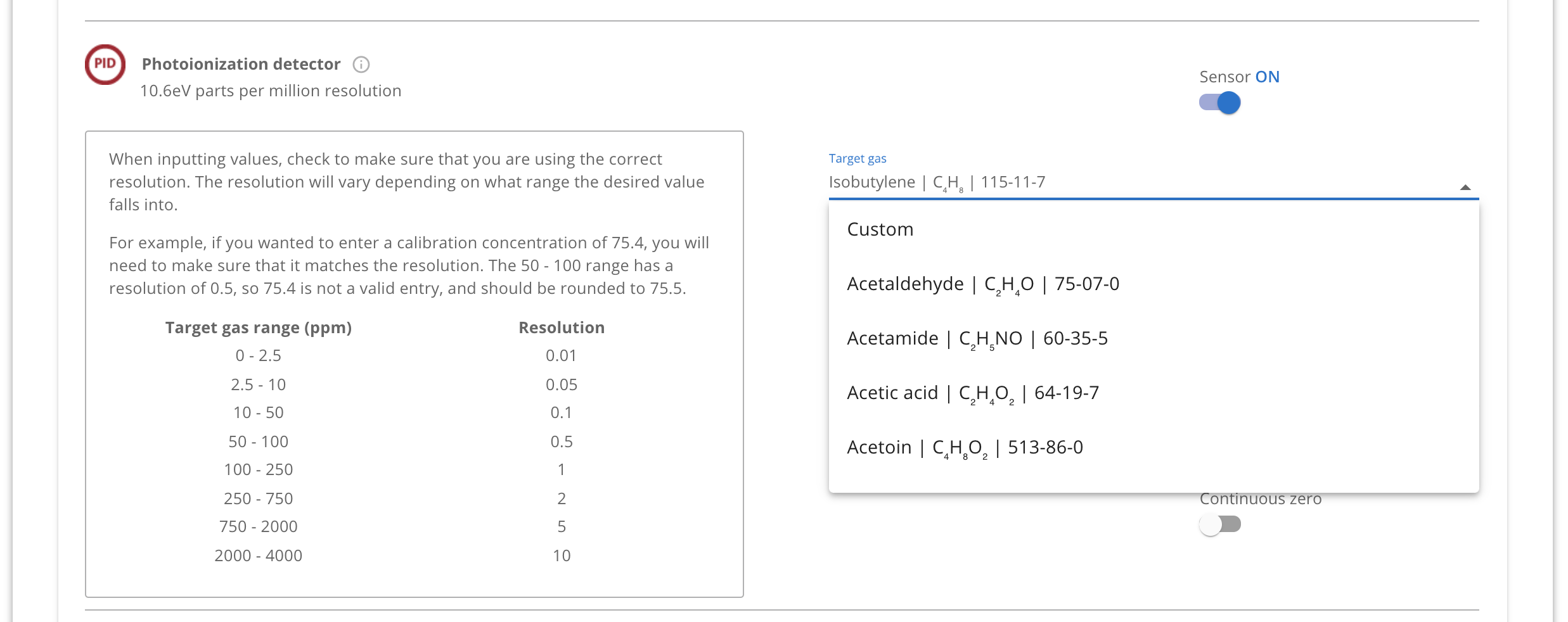 Our PID sensor now supports over 700 predetermined target gases. These gases can easily be found by searching the contents of the dropdown field.
Our PID sensor now supports over 700 predetermined target gases. These gases can easily be found by searching the contents of the dropdown field.
Once a target gas is chosen, you can fill out the high and low thresholds, and the STEL and TWA thresholds if the target gas is toxic.
Creating a custom target gas
If the target gas you want to choose is not available in our predetermined list, you can enter a custom target gas. This makes our PID setup incredibly versatile and ready for any work environment.
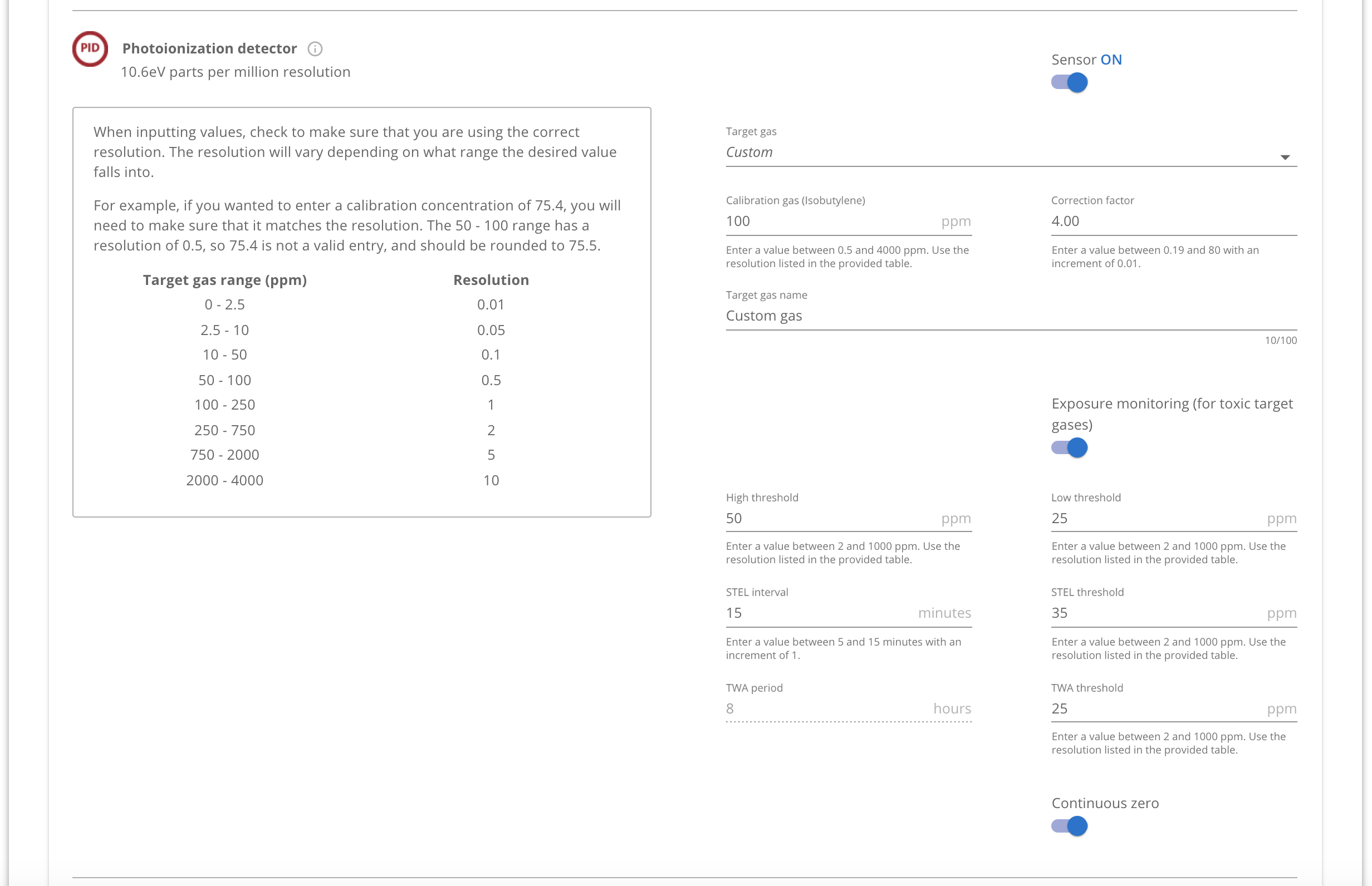 Simply select “custom” from the list of target gas options, and then fill out the target gas name and correction factor fields. If the target gas is toxic, ensure the “exposure monitoring” toggle is flipped ON to specify TWA and STEL thresholds.
Simply select “custom” from the list of target gas options, and then fill out the target gas name and correction factor fields. If the target gas is toxic, ensure the “exposure monitoring” toggle is flipped ON to specify TWA and STEL thresholds.
Dynamic resolutions
In order to ensure higher accuracy in readings, the PID sensor uses dynamic resolutions — this means that you may need to round your desired threshold up or down depending on what range it falls into.
For example, if you want to enter a calibration concentration of 75.4, you will need to make sure that it matches the resolution. The 50 - 100 range has a resolution of 0.5, so 75.4 is not a valid entry, and should be rounded to 75.5.
A table outlining the ranges and their corresponding resolutions is available in the PID section of the configuration profile for reference.
Continuous zero
This is a new feature that accompanies our PID sensor upgrade. The continuous zero feature eliminates the issue of high startup offsets by continuously adjusting its baseline for the duration the device is powered on.
It is important to power up the device in a clean environment when this feature is enabled. Blackline recommends this setting is enabled when alarm setpoints are set over 10ppm.
Using the PID sensor in the field
The device’s interface has not changed with the change to our PID sensor. You can see more about the sensor’s settings by navigating through the following screens:
Main menu > Gas options > View gas info > VOC target
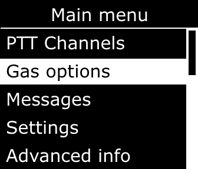
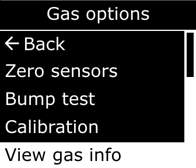
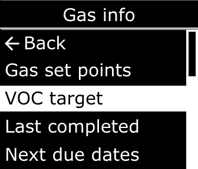
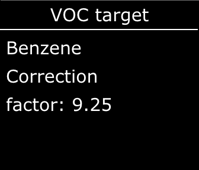
On the new VOC target screen, the end user will see the name and correction factor of the configured target gas. This same information will also be displayed during the device’s startup sequence.
NOTE: PID readings will only be displayed in ppm units.
Monitoring PID sensors in Blackline Live
In most places throughout the portal, you will see VOC target gases represented by the name of the sensor: PID. In areas of the portal where the type of target gas may influence monitoring or response protocol, the full name of the target gas is provided. This includes:
- On the maps page, in the pop-up info panel
- On the alert management page
- In alert notification emails
Do you have any questions about the PID sensor configuration? Please contact our Customer Care team for more information.




