How to test phone numbers in Blackline Live
October 22, 2018
The ability to test team member phone numbers is now available on Blackline Live. This feature will send a test SMS message to the listed mobile phone number in a team member’s profile in order to check the validity of the number.
How to test a phone number
Log into Blackline Live and navigate to the Team members page. Find the team member you want to test, and click on their name to see their team member profile. Ensure the team member has a mobile phone number in their profile, since only mobile numbers can be tested. If they do not, press edit to add a mobile phone number, and then press save. You cannot test phone numbers while in edit mode, to ensure that the numbers being tested are complete and in the correct format.
Testing the phone number
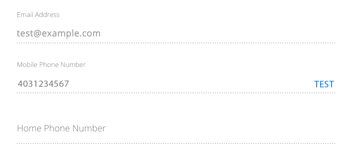 Once the profile has been saved and the page is in view-only mode, a TEST button will be visible next to the mobile phone number. To test the phone number, simply press TEST.
Once the profile has been saved and the page is in view-only mode, a TEST button will be visible next to the mobile phone number. To test the phone number, simply press TEST. 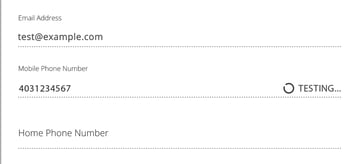 The phone number will be checked by a third-party system for correct formatting. While this process is occurring, a TESTING… message will appear, accompanied by a process indicator.
The phone number will be checked by a third-party system for correct formatting. While this process is occurring, a TESTING… message will appear, accompanied by a process indicator.
Message failure
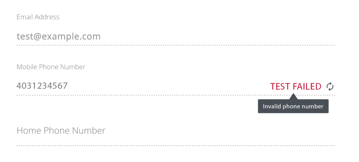 If there are any problems sending the message, the message will read TEST FAILED in red. You can hover over the error message on desktop, or click the error message on mobile to get more information about what caused the error. To try again, click the circular arrow button next to the failure message.
If there are any problems sending the message, the message will read TEST FAILED in red. You can hover over the error message on desktop, or click the error message on mobile to get more information about what caused the error. To try again, click the circular arrow button next to the failure message.
Message success
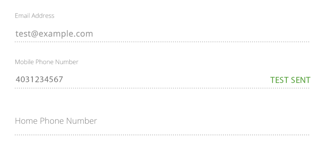 If the format of the phone number is correct and a test message is sent successfully, a green TEST SENT message will appear. The SMS message should be received by the tested phone within a few minutes. To test the phone number again, refresh the team member page to reset the test button.
If the format of the phone number is correct and a test message is sent successfully, a green TEST SENT message will appear. The SMS message should be received by the tested phone within a few minutes. To test the phone number again, refresh the team member page to reset the test button.




