“Under repair” device feature
May 24, 2019
Edited May 28, 2019
What does “under repair” mean?
“Under repair” is a flag or indicator that can be applied to a G7 device in order to communicate that it should not be in use. In most cases, this flag would be used to indicate which devices should be sent in for RMA or repaired.
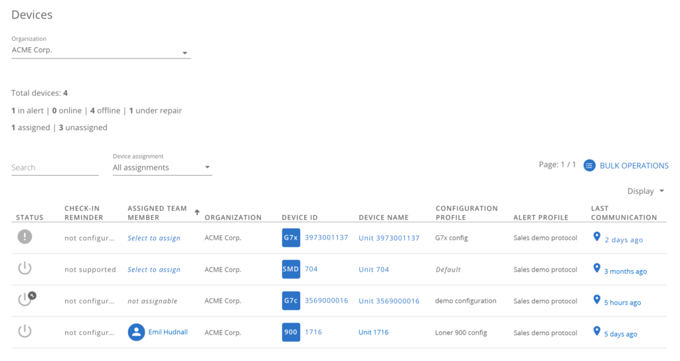
“Under repair” devices cannot be assigned to team members. Since these devices are not considered safe to operate, they should not be assigned or used in the field.
This flag is shown as an additional status that stacks on top of existing statuses. For example, a device can be online or in alert, but can also be marked as “under repair.”
How do I mark a device as “under repair”?
Only users with the following roles over a device can mark it as under repair:
- Organization admin
- Group admin
- Device admin
- Contact admin
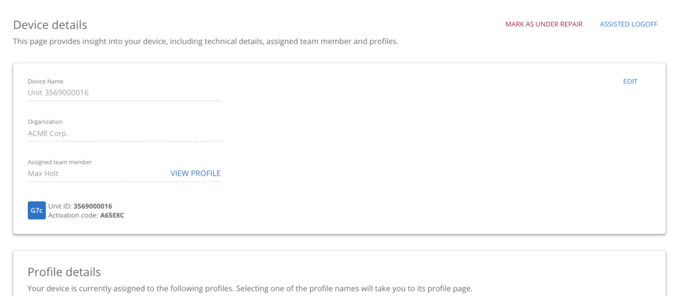
Go to the device’s details page. The top right of the page will have a button in red text saying mark as under repair. When this button is clicked, a warning modal will pop up. If the user chooses to continue, the device will be marked as “under repair.”
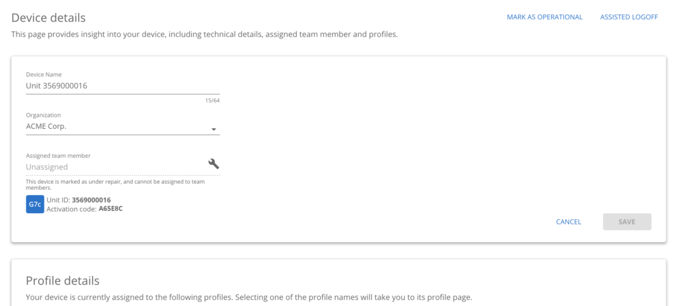
The device will be unassigned if it was assigned to a team member previously, and that assignment field will now be disabled. A wrench icon and helper text underneath the assignment field will help to explain why the device can no longer be assigned.
On the devices list page, the device will have a small gray wrench icon in the corner of its current status icon. It will also be “not assignable” under the assigned team member column. In addition, attempting to assign the device through quick assign will result in an error.

You can filter the devices table to only show devices marked as "under repair" by selecting "Not assignable device only" from the device assignment filter.
How do I indicate a device is ready to use again?
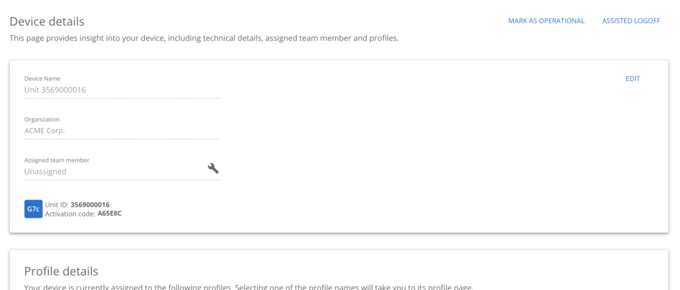
Once a device has been repaired and is deemed safe to use in the field, its “under repair” status can be removed. On the device details page, the mark as under repair button will have been replaced with a blue mark as operational button. Click this button and confirm your action in order to mark the device as operational. Once operational, this device will be assignable once again.




