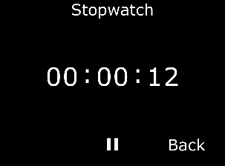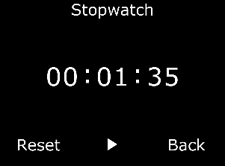Using G7 EXO's Convenience Features
December 22, 2021
EXO devices using firmware version 3.455 and higher will include the following convenience features that will make it easier for device users to do their jobs:
- Local time on device
- Timer
- Stopwatch
LOCAL TIME ON DEVICE
EXO now provides the option of showing the local time on the LED screen. The time will be displayed on the top-right of the main status screen.
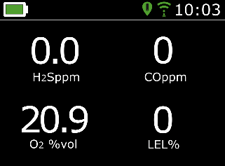
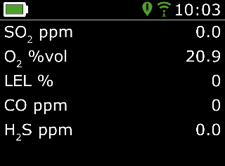
Time zone
By default, the local time feature will use information gathered from nearby cell towers to determine the time zone and current time based on location, similar to how a cell phone operates.
However, a cellular connection may be unavailable, or your physical location might be on the border between time zones. In these cases, the default settings may provide incorrect time zone information, and you may need to manually enter a time zone.
How to manually enter a time zone offset
NOTE: Time zone offsets are relative to Greenwich Mean Time (GMT: 0:00). You may need to look up the offset of your local time zone with respect to GMT (remember to consider daylight savings if your region uses it). The examples below use +1:30 as an offset.
- Determine the offset relative to GMT for your local time zone.
- On G7 EXO, press OK to open the Main menu. Use the up and down arrows to navigate to Time and press OK to select.
- Select Time settings.
- Select Custom offset.
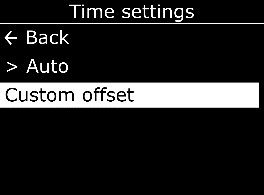
- On the Set time offset screen, enter the offset relative to GMT:
- Select + or -
- Select the hour
- Select the minutes if applicable (see images below)
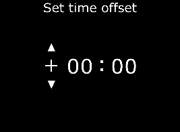
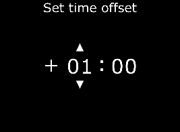
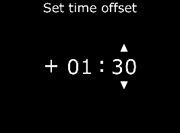
- When you have entered the offset, select one of the following:
- Yes to confirm
- Edit to make changes if needed
- No if you no longer want to set an offset
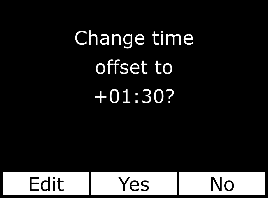
- When you have input and confirmed the offset value, you will return to the Gas status screen. Check that the screen is displaying the correct time based on the entered offset value.
How to stop using a manual offset
- Press OK to open the Main menu.
- Select Time.
- Select Auto. EXO will go back to using cellular information to determine the local time.
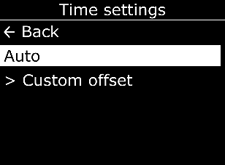
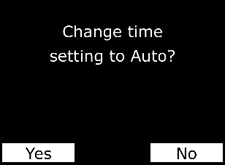
Timer
How to set the timer
- Press OK to open the Main menu.
- Select Time, then Timer.
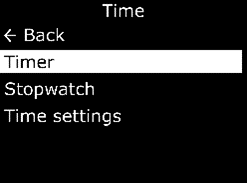
- On the Set timer screen, select the unit of time (min or sec).
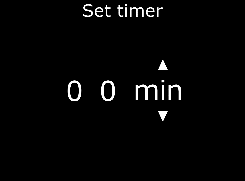
- Use the up and down arrows to adjust the first digit for the time.
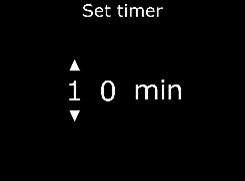
- Press the OK button to select.
- Repeat steps 4 and 5 to adjust the second digit for the timer.
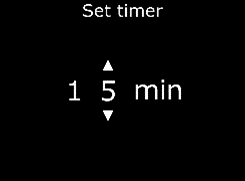
- Select Edit to make changes or Yes to confirm the timer duration.
How to view the timer
Once the timer is set, you can see the remaining time in the Time menu, in-line with the Timer option.
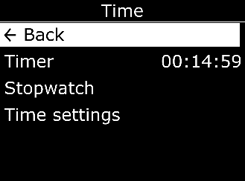 How to stop the timer early
How to stop the timer early
- Select Timer. The Stop timer screen will open.
- Select Yes.
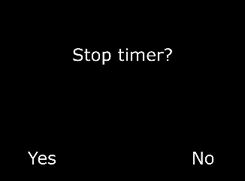
How to stop the timer alarm
When the timer counts down to 0, the Timer done screen will display and EXO will go into a low urgency alarm.
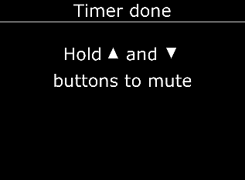 Press and hold the up and down arrows for three beeps to silence the alarm and clear the timer.
Press and hold the up and down arrows for three beeps to silence the alarm and clear the timer.

Stopwatch
The stopwatch counts up in one second increments. It does not time out or use an alarm. It continues to count up in the background, even if you leave the stopwatch screen and return to the menu.
How to set the stopwatch
- Press OK to open the Main Menu.
- Select Time.
- Select Stopwatch. The Stopwatch screen will open, showing the stopwatch at 00:00:00.
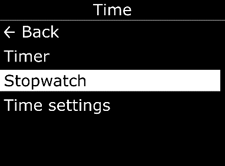
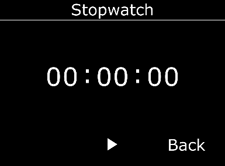
- To start the stopwatch, select the play icon.
How to view the stopwatch
To see how long the stopwatch has been running, open the Time menu. The stopwatch will be displayed in line with the Stopwatch option.
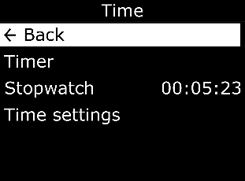 How to pause or reset the stopwatch
How to pause or reset the stopwatch
- Open the Stopwatch
- Press the OK button to pause the stopwatch.
After pausing, the pause icon will change to the play icon and the Reset option will be available. - To resume the stopwatch, select the play icon.