Setting device language
September 10, 2018
Device language is now becoming a configurable setting in the G7 configuration profile. Previously, device language could be changed on the device itself, but would reset to English after a power cycle. Now, the default language can be set to one of six languages — English, French, Spanish, German, Italian and Dutch, with Portuguese soon to come. Language settings can still be changed on the device interface for a single session, but after power cycle it will return to the language defined in the configuration profile.
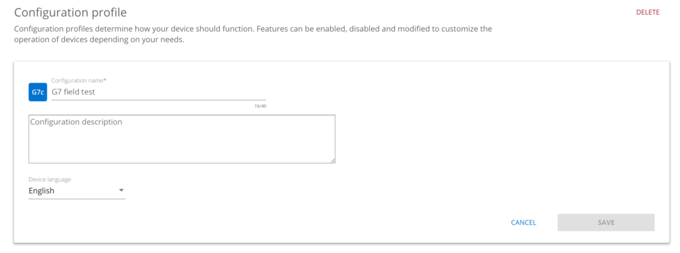
How to configure device language
To set a default language for a specific set of devices, the language will be defined in a configuration profile using the Blackline Live web portal.
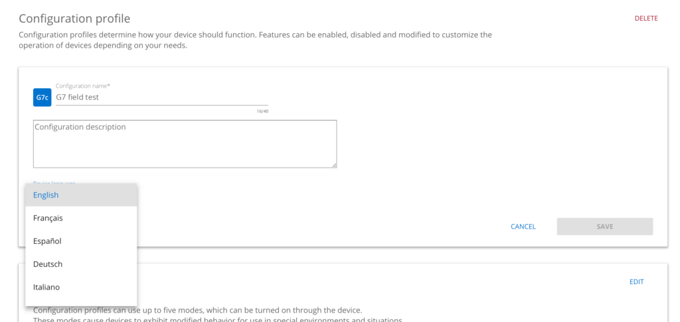
- 1. Log into Blackline Live and navigate to the configurations page through the main menu.
- 2. Create a new configuration profile, or click on an existing profile and press edit in the first card
- 3. Click on the device language dropdown to open it and select an option
- 4. Save the configuration profile — the new settings will automatically be sent over the air to devices listed in the profile
Language on the device
If the user needs to change the language while in the field, they can do so from the device interface.

- 1. Press OK twice to wake up G7’s screen and open the main menu
- 2. Use the up and down arrows to scroll to Settings and press OK to select
- 3. Scroll down to Languages and press OK to select
- 4. Use the up and down arrows to navigate to the language you would like to use, and press OK to select
The device interface is now in the selected language, and will continue to display this language until it is either changed again or the device is turned off. After a power cycle, G7 will go back to displaying the language that is defined in its configuration profile.
For more information, contact our Customer Care team.




