Manually Calibrating G7 with Multiple Gas Cylinders
August 29, 2022
If you do not have a single gas cylinder containing all the required gases to calibrate your portable G7 device, you will need multiple gas cylinders to complete these tests on the different sensors. This article describes how to manually calibrate your G7 portable device using multiple gas cylinders.
Before you begin:
Attach fixed flow regulators to your gas cylinders and connect each regulator to a G7 calibration cap using sample tubing.
To calibrate G7 with multiple gas cylinders:
- Determine the gas order you need to calibrate your gas sensors in.
For more information on determining gas sensor calibration order, refer to our support article on G7 Gas Sensor Bump Testing and Calibration Order.
- Open the main menu on your device by pressing the OK.
- Navigate to Gas options using the up and down arrows and press OK.
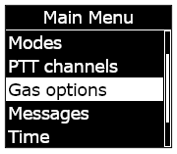
- Navigate to Calibration using the up and down arrows and press OK.
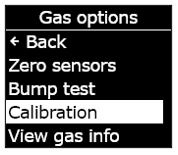
- When prompted, select Yes to start the calibration.
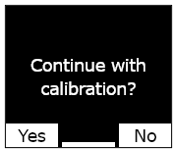
G7 will do a self test of its lights, sounds, and vibration.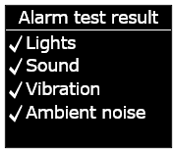
- G7 zeros all the sensors before calibration starts. Press OK.
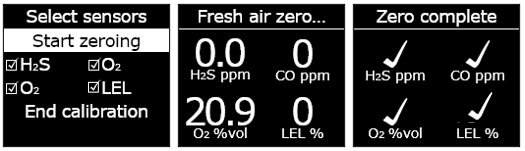
- Referencing your gas order list to ensure that you are calibrating in the correct sequence, use the up and down arrows to navigate through the list and press OK to select or unselect the gas sensor(s).
- Attach the calibration cap to your device.
- Select Start span and press OK to start the calibration.
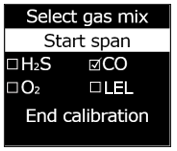
- G7 will begin to count down from 60. Start the gas flow to apply gas to your selected sensor(s).
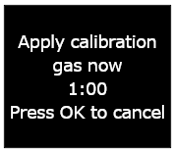
- When your G7 prompts you, turn your gas off, press OK.
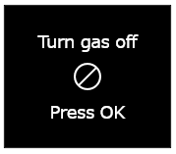
- Any sensors you previously cleared will appear on the Select gas mix screen.
- To calibrate the next sensor, repeat steps 7 through 11 until all sensors have been calibrated.
We’re here to help
Let us know if you have any questions — don’t hesitate to reach out to our Customer Care team.




